Fixing Distorted Casting from Microsoft Edge on a Low-End HP Laptop
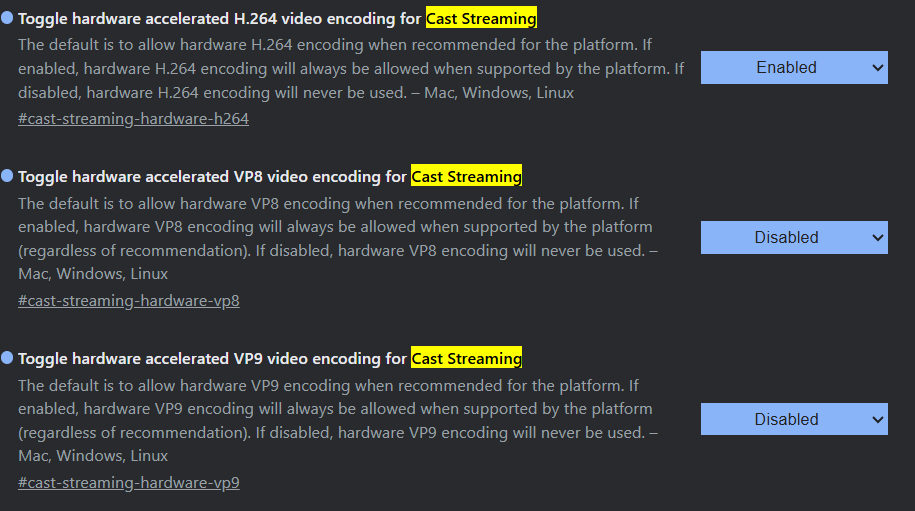
*Update: this “fix” may work for you but after more use I discovered it only “partially works” for me. As in sometimes a scene freezes in place. Your mileage may vary.
If you’ve ever tried casting a browser tab from Microsoft Edge to a Google TV (or Chromecast) device and ended up with a garbled, distorted, or unwatchable mess on your TV, you’re not alone. This is especially common on entry-level laptops, like my HP Laptop 15 fd0xxx, which don’t have a dedicated graphics card.
What’s Going On?
When you cast a tab from Edge, the browser has to encode everything you see—websites, text, images, and video—into a video stream. This stream is then sent over your network to your Google TV dongle or Chromecast. On higher-end machines, this encoding is handled smoothly by the GPU (graphics card). But on budget laptops, the job falls to the integrated graphics (like Intel UHD or AMD Vega) or, if that’s not supported, the CPU itself.
Here’s the catch: hardware encoding on these integrated chips can be buggy or simply not powerful enough, especially for certain video codecs like VP8 or VP9. The result? Distorted, blocky, or even completely broken video on your TV—even if everything looks fine on your laptop screen.
The Fix That Worked for Me
After a lot of trial and error, I found a solution that made casting from Edge work perfectly on my HP laptop. It involves tweaking a few hidden settings (called “flags”) in Edge to change how it handles video encoding for casting.
Here’s what to do:
- Open Microsoft Edge and type
edge://flags/into the address bar, then press Enter. - In the search box at the top, type “cast streaming” to quickly find the relevant flags.
- You’ll see three flags related to hardware encoding for casting:
- #cast-streaming-hardware-vp8
- #cast-streaming-hardware-vp9
- #cast-streaming-hardware-h264
- Change the settings as follows:
- Set #cast-streaming-hardware-vp8 to Disabled
- Set #cast-streaming-hardware-vp9 to Disabled
- Set #cast-streaming-hardware-h264 to Enabled
- Restart Edge to apply the changes.
Why Does This Work?
Disabling hardware encoding for VP8 and VP9 forces Edge to use software encoding for those codecs, which can be more reliable on systems where the hardware encoder is buggy or underpowered. Enabling hardware encoding for H.264, on the other hand, often works better because H.264 support is more mature and stable, even on low-end hardware.
Final Thoughts
This fix worked wonders for me on my HP Laptop 15 fd0xxx, and it might help you too—especially if you’re seeing weird artifacts or distortion when casting from Edge. Of course, every system is a little different, so your mileage may vary. If you’re still having trouble, try toggling the flags in different combinations, or consider using a different browser for casting.
*Article contains AI generated content. All articles undergo thorough personal curation and review*